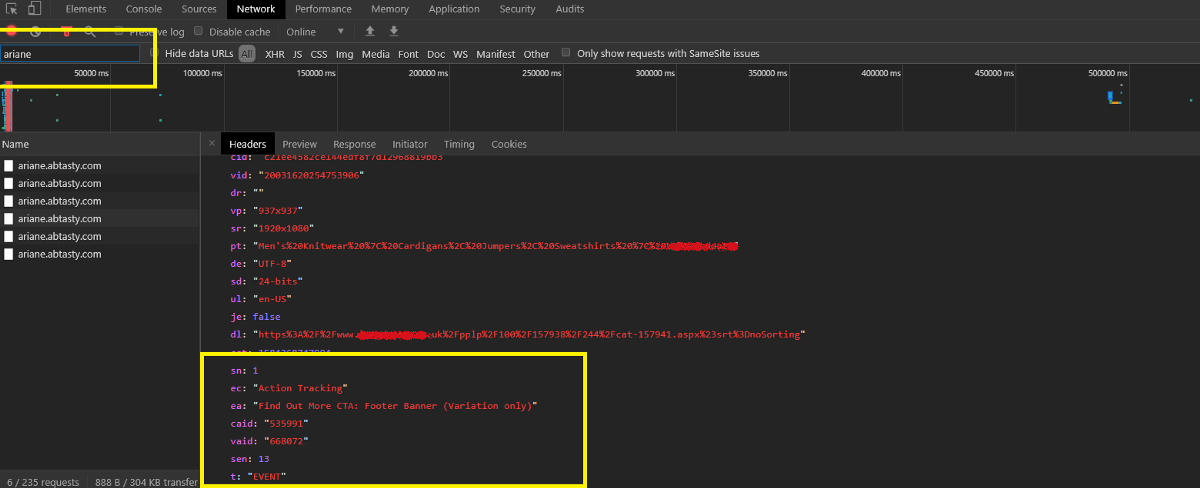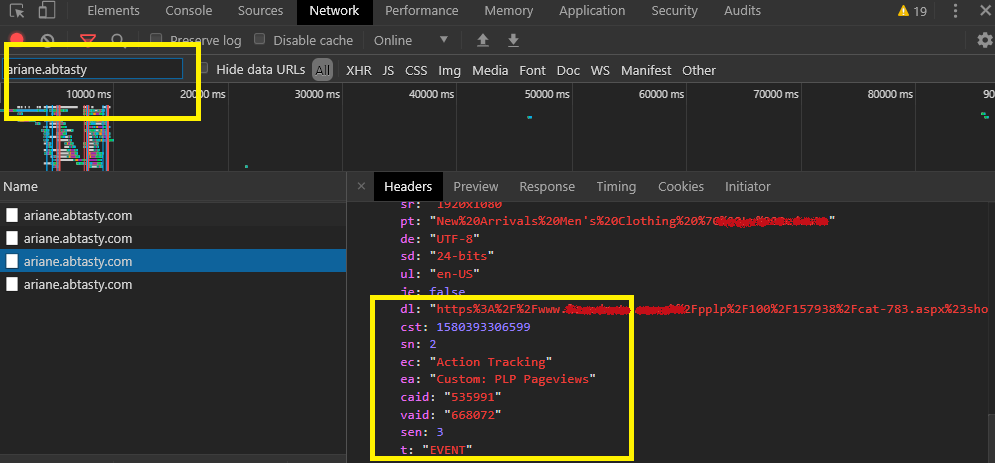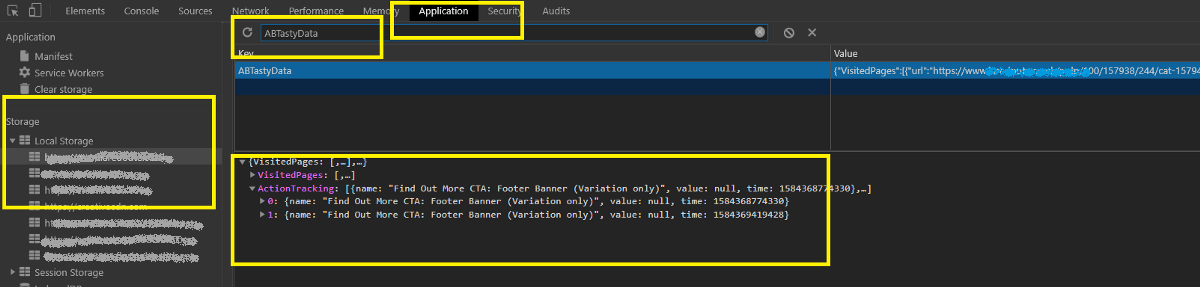A/B testing is the practice of showing two variants of the same web page to different segments of visitors at the same time and comparing which variant drives more conversions. In an A/B test, the most important thing is goals that decide a winning test. So, if can we do proper QA/Troubleshoot to check each goal are working that will serve our AB tasting purpose well.
We work hard to make AB test work in properly, but sometimes technology doesn’t work the way you expect it to. For those less-happy moments, VWO provides several ways to troubleshoot your experiment or campaign.
Tools for QA:
- Result page: helps you to view result for each goal and the good news is that it updates the result immediately.
- Network console: helps you verify whether events in a live experiment are firing correctly.
- Browser cookie: helps you verify whether events in a live experiment are firing correctly. It’s stored all the information about all types of goals.
Among all of them, I will say the browser cookie is your best friend. This contains all the information that developers need for troubleshooting experiments, audiences and goals QA.
Browser cookie:
VWO log all records events that occur as you interact with a page on your browser’s cookie. When you trigger an event in VWO it fires a tracking call and stores that information on the browser’s cookie.
To access on browser cookie tab:
- Right-click on the page. From the dropdown menu, select Inspect in Chrome or Inspect Element in Firefox.
- Select the Application/Storage tab.
- Select the Cookies tab.
- Select the Domain name of your site.
- Filter with “_vis_opt_exp_”.
- More specific for a campaign filter with “_vis_opt_exp_{CAMPAIGNID}_goal_”.
You can see the list of all events (all types of goals like click, custom, transection etc) that fired. VWO has a specific number of each goal. I have highlighted the events for few goals on the below screenshot.

VWO stores almost all information (that needed for a developer to troubleshoot) in the browser cookies; like experiments, audiences/segments, goals, users, referrers, session etc. You can find the details about VWO cookies from here.
Network console:
The network panel is a log in your browser that records events that occur as you interact with a page. When you trigger an event in VWO it fires a tracking call, which is picked up in the network traffic.
To access on network tab:
- Right-click on the page. From the dropdown menu, select Inspect in Chrome or Inspect Element in Firefox.
- Select the Network tab.
- Filter with “ping_tpc”.
- Click to fire the event you’d like to see the details.
You can see the list of all events that fired. I have highlighted the event that has a specific experiment and goal ID on the below screenshot.

Note: If have already bucketed in an experiment and fired few goals you might not see any network calls. So always go to a fresh incognito browser to troubleshoot goals/experiments.
As VWO immediately update campaign results so it’s always another good option to check result page. But make sure you are the only visitor at that time who is seeing the experiment.
A/B testing is the practice of showing two variants of the same web page to different segments of visitors at the same time and comparing which variant drives more conversions. In an A/B test, the most important thing is goals that decide a winning test. So, if can we do proper QA/Troubleshoot to check each goal are working that will serve our AB tasting purpose well.
We work hard to make AB test work in properly, but sometimes technology doesn’t work the way you expect it to. For those less-happy moments, VWO provides several ways to troubleshoot your experiment or campaign.
Tools for QA:
- Result page: helps you to view result for each goal and the good news is that it updates the result immediately.
- Network console: helps you verify whether events in a live experiment are firing correctly.
- Browser cookie: helps you verify whether events in a live experiment are firing correctly. It’s stored all the information about all types of goals.
Among all of them, I will say the browser cookie is your best friend. This contains all the information that developers need for troubleshooting experiments, audiences and goals QA.
Browser cookie:
VWO log all records events that occur as you interact with a page on your browser’s cookie. When you trigger an event in VWO it fires a tracking call and stores that information on the browser’s cookie.
To access on browser cookie tab:
- Right-click on the page. From the dropdown menu, select Inspect in Chrome or Inspect Element in Firefox.
- Select the Application/Storage tab.
- Select the Cookies tab.
- Select the Domain name of your site.
- Filter with “_vis_opt_exp_”.
- More specific for a campaign filter with “_vis_opt_exp_{CAMPAIGNID}_goal_”.
You can see the list of all events (all types of goals like click, custom, transection etc) that fired. VWO has a specific number of each goal. I have highlighted the events for few goals on the below screenshot.

VWO stores almost all information (that needed for a developer to troubleshoot) in the browser cookies; like experiments, audiences/segments, goals, users, referrers, session etc. You can find the details about VWO cookies from here.
Network console:
The network panel is a log in your browser that records events that occur as you interact with a page. When you trigger an event in VWO it fires a tracking call, which is picked up in the network traffic.
To access on network tab:
- Right-click on the page. From the dropdown menu, select Inspect in Chrome or Inspect Element in Firefox.
- Select the Network tab.
- Filter with “ping_tpc”.
- Click to fire the event you’d like to see the details.
You can see the list of all events that fired. I have highlighted the event that has a specific experiment and goal ID on the below screenshot.

Note: If have already bucketed in an experiment and fired few goals you might not see any network calls. So always go to a fresh incognito browser to troubleshoot goals/experiments.
As VWO immediately update campaign results so it’s always another good option to check result page. But make sure you are the only visitor at that time who is seeing the experiment.
A/B testing is a marketing technique that involves comparing two versions of a web page or application to see which performs better. AB test developing within AB Tasty has few parallels with conventional front-end development. Where the most important thing is goals that decide a winning test. So, if can we do proper QA/Troubleshoot to check each goal are working that will serve our AB tasting purpose well.
We work hard to make AB test work in properly, but sometimes technology doesn’t work the way you expect it to. For those less-happy moments, AB Tasty provides several ways to troubleshoot your experiment or campaign.
Tools for QA:
- Preview link: helps you to view variation and move one variation to another, you can also track click goals by enabling “Display Click tracking info’s”.
- Network console: helps you verify whether events in a live experiment are firing correctly.
- Local storage: helps you verify whether events in a live experiment are firing correctly. It’s stored all the information about all click & custom goals.
Among all of them, I will say the network tab is your best friend. This contains all the information that developers need for troubleshooting experiments, audiences, goals QA and code execution on page load.
Network console:
The network panel is a log in your browser that records events that occur as you interact with a page. When you trigger an event in AB Tasty it fires a tracking call, which is picked up in the network traffic.
To access on network tab:
- Right-click on the page. From the dropdown menu, select Inspect in Chrome or Inspect Element in Firefox.
- Select the Network tab.
- Filter with “datacollectAT” or “ariane.abtasty”.
- Click to fire the event you’d like to see the details.
You can see the list of all events(click/custom/transection) that fired. I have highlighted the events name for click/custom goals on the bellow screenshot.
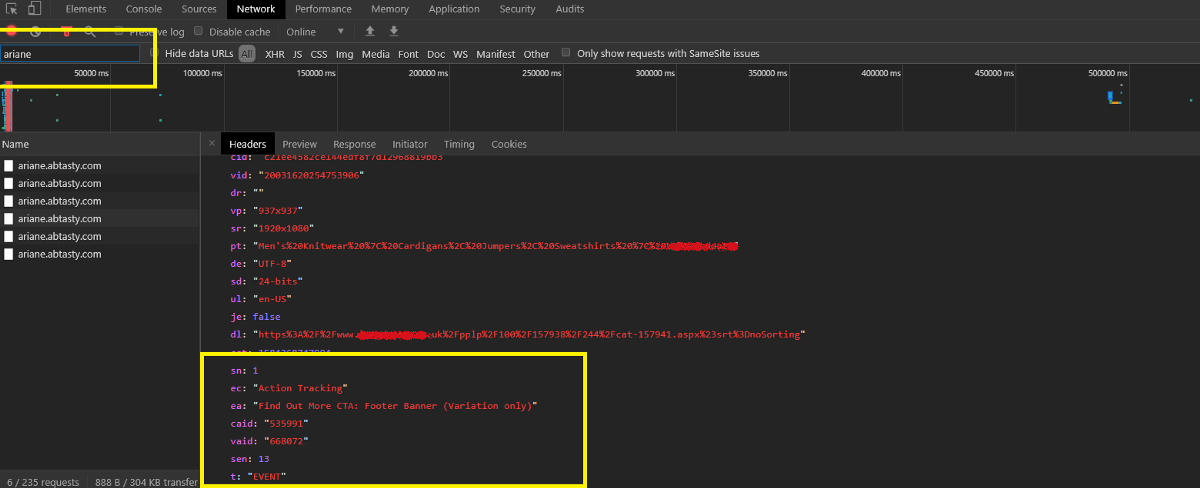
Custom goals are work with the same API call as click goals (so it’s also tracked as an event). That’s why we add a text ‘Custom’ before all custom goals to differentiate between click and custom goals.
You can see the list of custom events that fired on the bellow screenshot.
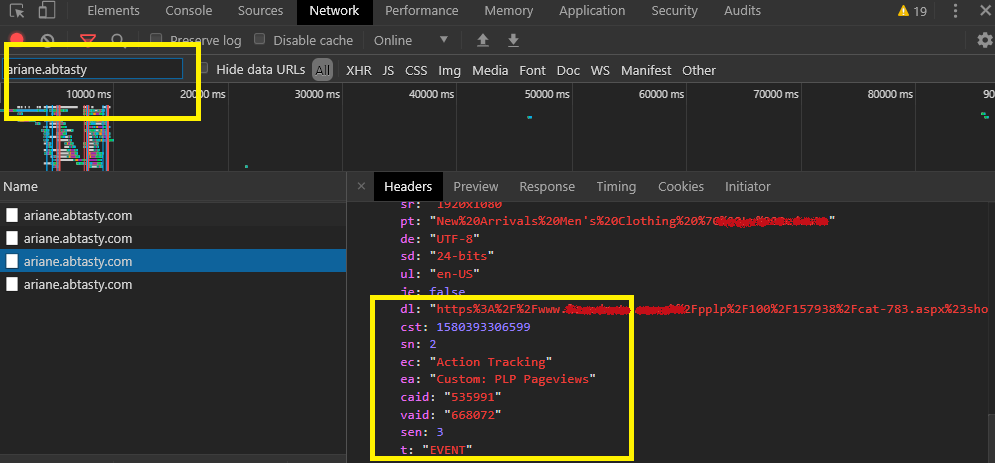
Local storage:
AB tasty log all records events that occur as you interact with a page on your browser Local storage. When you trigger an event in AB Tasty it fires a tracking call and stores that information on browser local storage.
To access on Local storage tab:
- Right-click on the page. From the dropdown menu, select Inspect in Chrome or Inspect Element in Firefox.
- Select the Application/Storage tab.
- Select the Local storage tab.
- Select the Domain name of your site.
- Filter with “ABTastyData”.
- Click to ABTastyData you’d like to see the details.
You can see the list of all events(click/custom/transection) that fired. I have highlighted the events name for click/custom goals on the bellow screenshot.
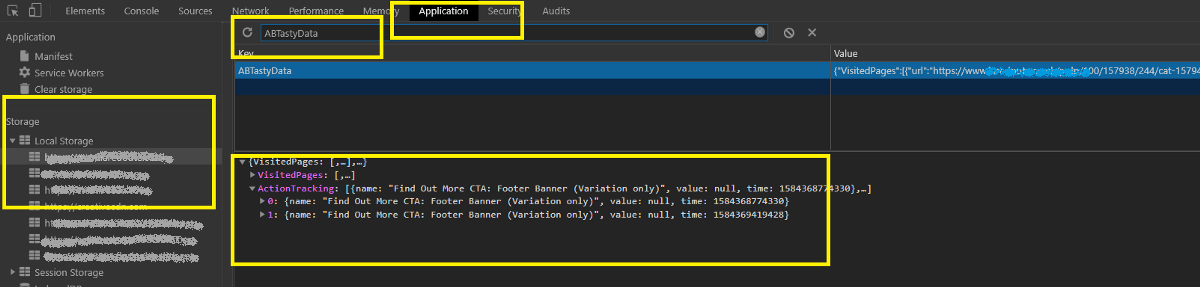
Note: For pageview goal, we have to rely on AB Tasty campaign result page, but the bad news is that it does not update immediately, need to wait 3-4 hours to see the reflections.
We cannot check pageview for AB Tasty by Network console/ Local storage as it’s work differently; It’s tracked the page URL for each of the page and record under each campaign(It has other benefits, like; we can filter the result with any URL without adding it as a pageview goal). AB Tasty manipulates all the goal along with the pageview goals in a certain period and updates that specific campaign results.
A/B testing is a marketing technique that involves comparing two versions of a web page or application to see which performs better. AB test developing within AB Tasty has few parallels with conventional front-end development. Where the most important thing is goals that decide a winning test. So, if can we do proper QA/Troubleshoot to check each goal are working that will serve our AB tasting purpose well.
We work hard to make AB test work in properly, but sometimes technology doesn’t work the way you expect it to. For those less-happy moments, AB Tasty provides several ways to troubleshoot your experiment or campaign.
Tools for QA:
- Preview link: helps you to view variation and move one variation to another, you can also track click goals by enabling “Display Click tracking info’s”.
- Network console: helps you verify whether events in a live experiment are firing correctly.
- Local storage: helps you verify whether events in a live experiment are firing correctly. It’s stored all the information about all click & custom goals.
Among all of them, I will say the network tab is your best friend. This contains all the information that developers need for troubleshooting experiments, audiences, goals QA and code execution on page load.
Network console:
The network panel is a log in your browser that records events that occur as you interact with a page. When you trigger an event in AB Tasty it fires a tracking call, which is picked up in the network traffic.
To access on network tab:
- Right-click on the page. From the dropdown menu, select Inspect in Chrome or Inspect Element in Firefox.
- Select the Network tab.
- Filter with “datacollectAT” or “ariane.abtasty”.
- Click to fire the event you’d like to see the details.
You can see the list of all events(click/custom/transection) that fired. I have highlighted the events name for click/custom goals on the bellow screenshot.
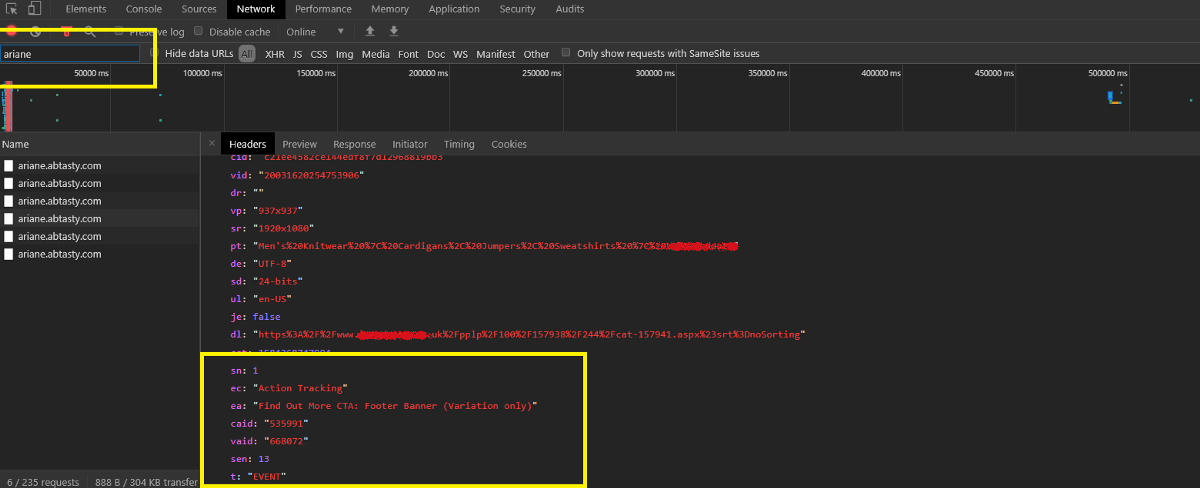
Custom goals are work with the same API call as click goals (so it’s also tracked as an event). That’s why we add a text ‘Custom’ before all custom goals to differentiate between click and custom goals.
You can see the list of custom events that fired on the bellow screenshot.
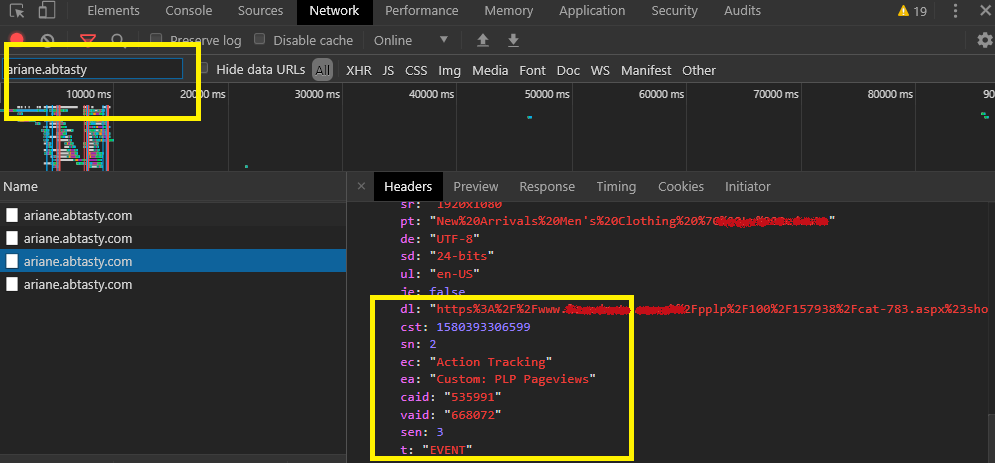
Local storage:
AB tasty log all records events that occur as you interact with a page on your browser Local storage. When you trigger an event in AB Tasty it fires a tracking call and stores that information on browser local storage.
To access on Local storage tab:
- Right-click on the page. From the dropdown menu, select Inspect in Chrome or Inspect Element in Firefox.
- Select the Application/Storage tab.
- Select the Local storage tab.
- Select the Domain name of your site.
- Filter with “ABTastyData”.
- Click to ABTastyData you’d like to see the details.
You can see the list of all events(click/custom/transection) that fired. I have highlighted the events name for click/custom goals on the bellow screenshot.
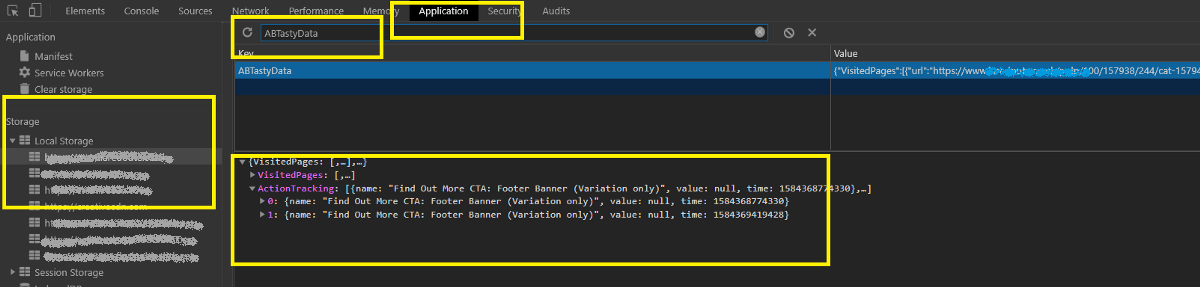
Note: For pageview goal, we have to rely on AB Tasty campaign result page, but the bad news is that it does not update immediately, need to wait 3-4 hours to see the reflections.
We cannot check pageview for AB Tasty by Network console/ Local storage as it’s work differently; It’s tracked the page URL for each of the page and record under each campaign(It has other benefits, like; we can filter the result with any URL without adding it as a pageview goal). AB Tasty manipulates all the goal along with the pageview goals in a certain period and updates that specific campaign results.